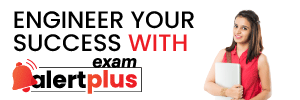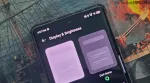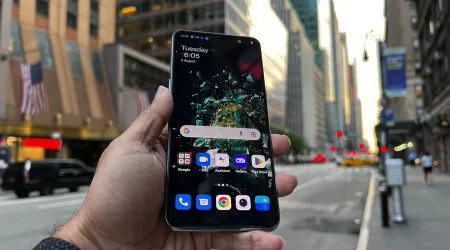- India
- International
4 little-known tips for mastering Spotify
These four tips can elevate your music streaming experience and take it to the next level.
 Do you struggle to organise the music on your Spotify. These tips and tricks can change that. (File photo)
Do you struggle to organise the music on your Spotify. These tips and tricks can change that. (File photo) In one way, streaming services like Spotify have made things so much easier for music lovers by giving us access to a virtually unlimited catalogue of music from around the world with just one subscription. But sometimes, your playlists on Spotify get a little too unwieldy to handle, forcing you to spend a lot of time searching and sifting through them to find your jam. But these tips and trips can help your organise your Spotify playlists.
Organise your playlists using folders
Spotify has a desktop and web feature, “Create a folder” which will save you the hassle of finding the perfect playlist. All you have to do is group similar playlists together for easy access. You can organise them by the decade, by the genre or by the mood. All you have to do is go to the desktop app or web player, right-click a playlist, create a folder and give it a name.
Keep your music library fresh
That playlist you made last year when you decided you are only going to listen to UK drill music from just one obscure producer? It might just need an update. If you have Spotify Premium, you can just tap the Énhance” button at the top of the playlist to let the app suggest personalised song additions that match the other songs on the playlist. This uses Spotify’s algorithm to automatically add recommended songs that match what you already like.
Navigate your library easily
If you have a hard time sorting through all your saved tracks, the “Your Library” search feature on mobile is your best friend. Just tap the search icon to look for a particular song or artist, or sort your music by using the ‘Recently Played”, “Recently Added”, Älphabetical” or “Creator” filters.
Personalise your playlist with an image
One way to take your playlist game to the next level is to add custom cover art. On the Spotify mobile app, tap the three-dot icon next to the play button and select “Edit to upload a new image from your phone’s gallery. If you are using the web or desktop player, you can just open the playlist and click the existing cover image to change it out for something new.
More Tech
May 06: Latest News
- 01
- 02
- 03
- 04
- 05